Baskets
Basket Orders in the stock market allows traders to place multiple orders for different stocks or securities simultaneously. Instead of placing individual orders for each stock, a basket order groups them together, making it easier and faster to execute trades, especially when managing a diversified portfolio.
On the Web
Navigate to Baskets from Orders in the menu bar.
Add New Basket
Here’s how to add a new Basket:
- Click on ‘Add New Basket’.
- Give a basket name and create it.
Once the Basket is created, it appears in the Basket Order. Users can add up to ten Baskets here.
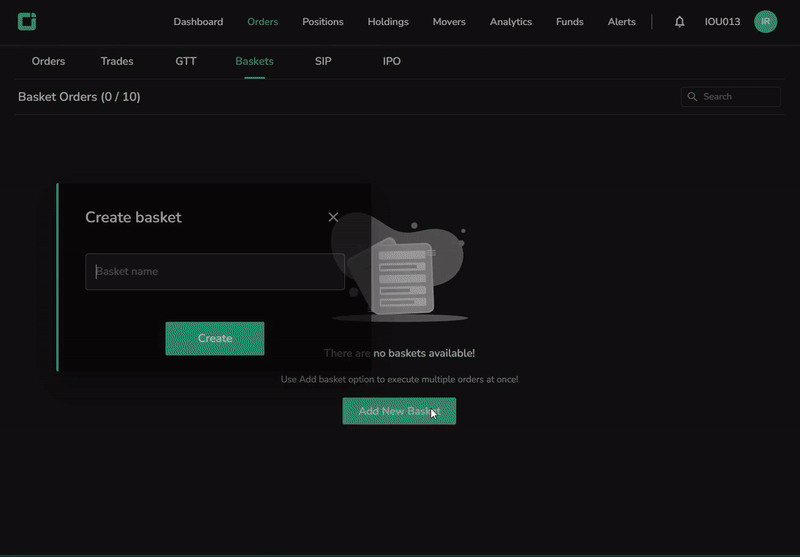
Add Symbols to the Created Basket
Click on the created basket to add symbols to it.
Search for the symbol name and select it. An order pad appears. Enter the desired details in the order pad and click ‘Add’. Once the symbol is added, it will appear in the basket.
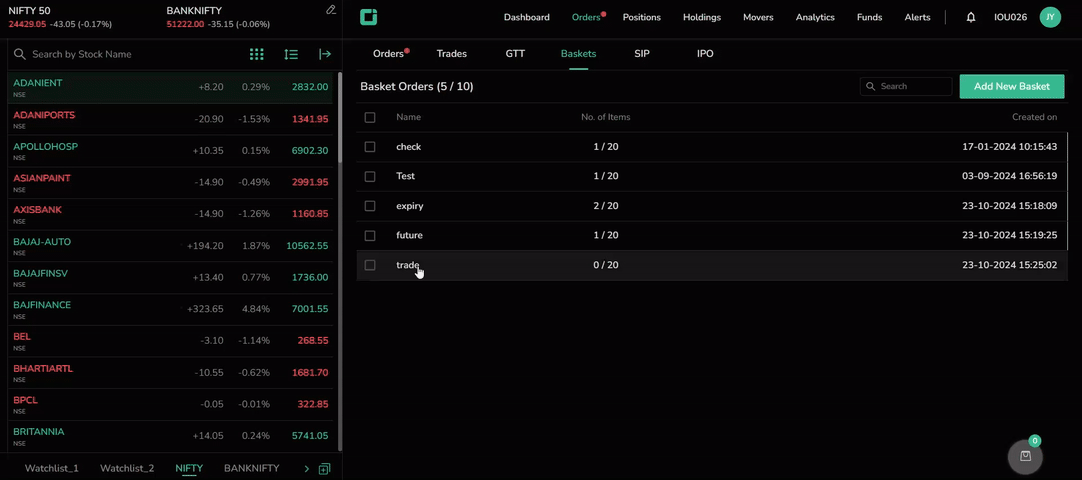
Users can view the symbol name, order type, product, quantity, price, and status of the symbol. After the order is executed, the status changes to ‘Active’. Users also have the option to clone, edit, or delete the symbol from the basket.
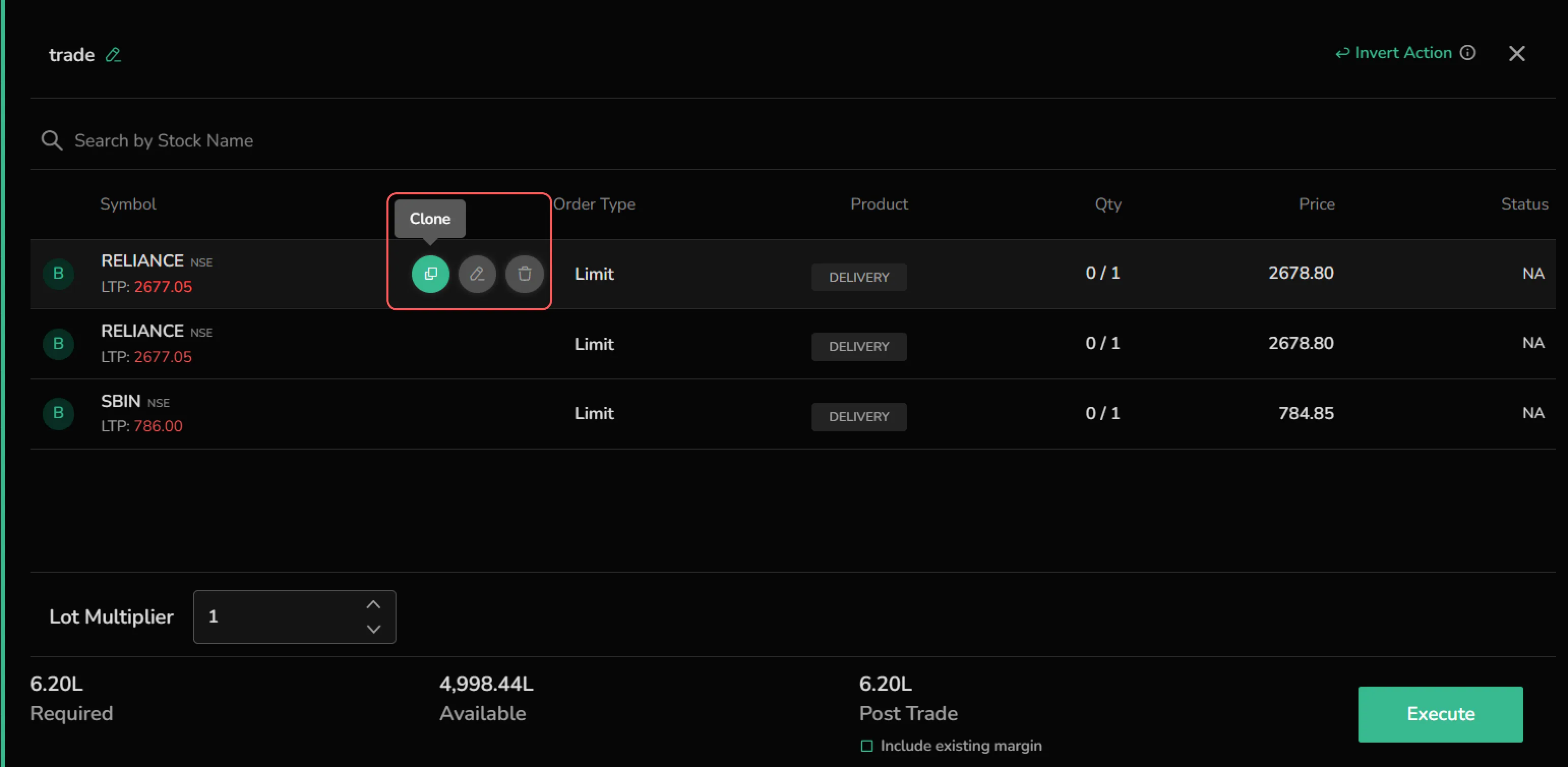
Click on ‘Invert Actions’ in the top right corner to reverse the buy and sell preferences for the symbol.
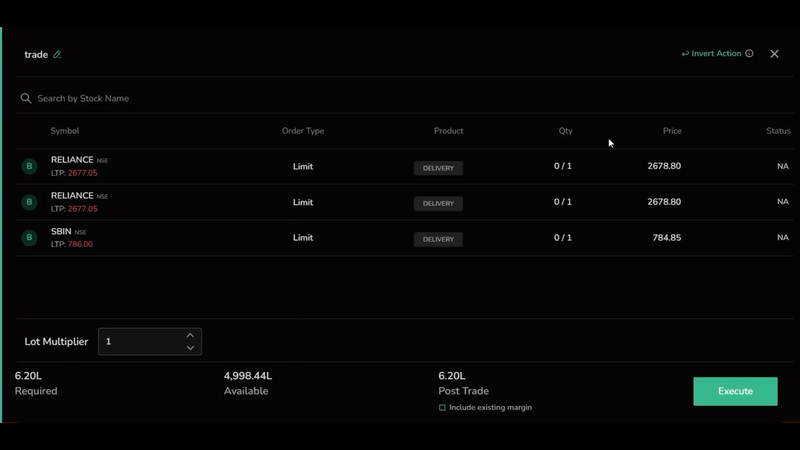
The floating basket icon in the bottom right corner allows users to quickly access the most recently added basket.
On the Mobile
Navigate to Baskets from Orders in the menu bar.
Click on 'Add Basket', enter a basket name, and click on 'Create'. The newly created basket appears in the Baskets tab. Users can view the creation date and the number of items added to the basket.

Similar to the web version, users can click on the basket to add scrips and execute the order. The Invert Action feature is also available on mobile.