Market Watchlist
On the Web
Dashboard
Account overview with the specifications of available margin, total margin, and used funds appear in the Dashboard. ‘Add Funds’ directly or click on ‘View All’ to add funds or withdraw them. It also displays the open, closed, rejected, and GTT orders followed by positions and holdings.
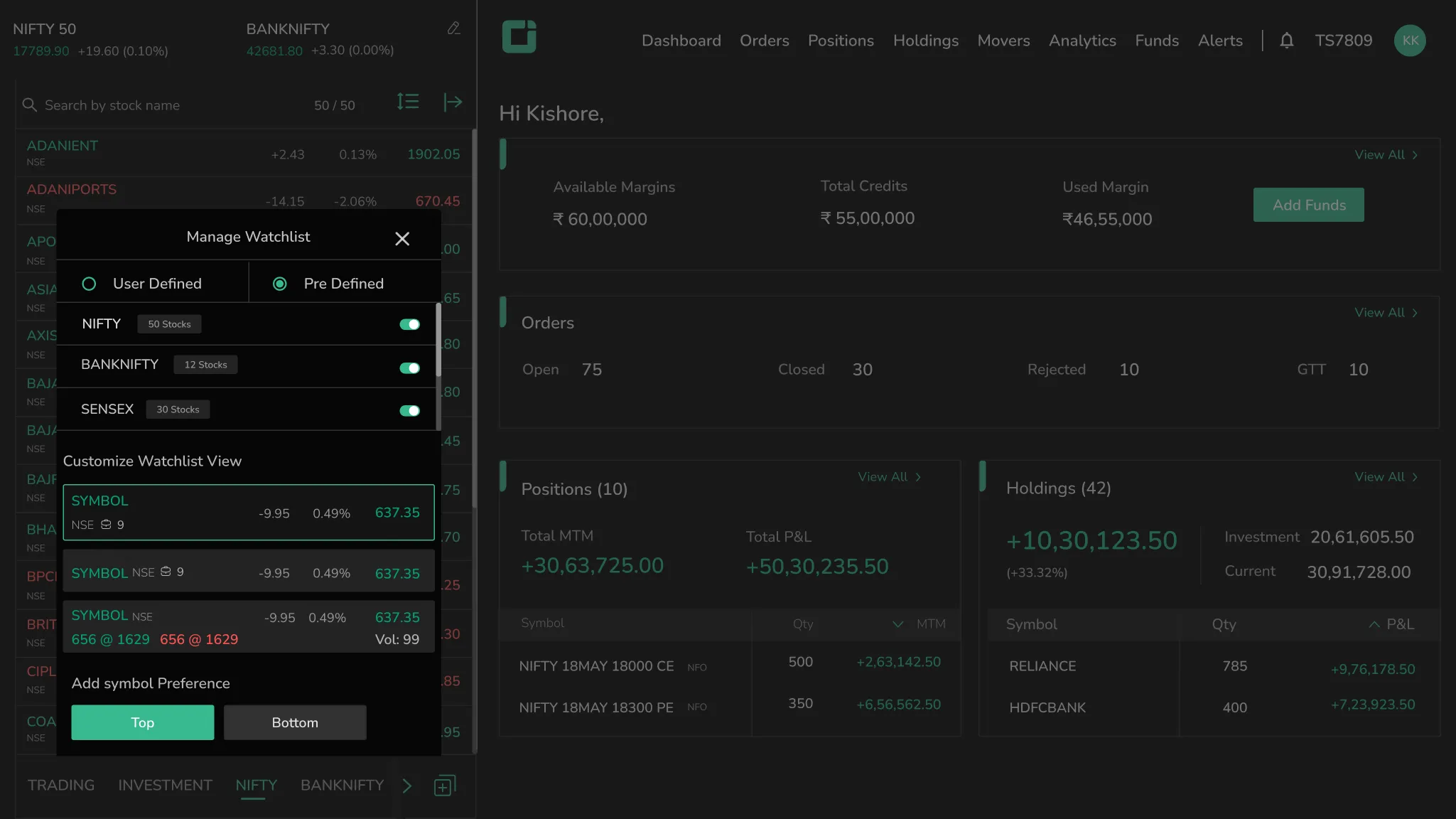
Watchlist Features
Nifty 50 and Banknifty indices appear defaulted on the Market Watchlist on Spot 1 and 2, paving the way for easy navigation. This spot index appearance can be customized from a handful of indices available by clicking on the edit icon.
Six pre-defined watchlists featuring Nifty, Banknifty, Sensex, and their options appear on the Marketwatch, with Nifty selected by default. These pre-defined watchlists cannot be renamed, rearranged, or deleted, but the symbols can be sorted.
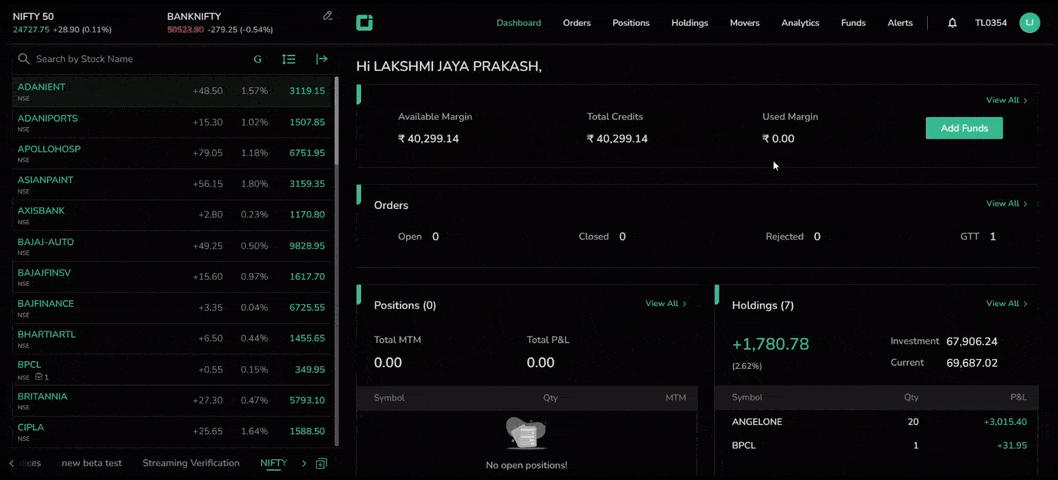
- With the advanced search box, quickly find and access tens of thousands of instruments and contracts across all market segments. Add upto 50 stocks in the Marketwatch.
- Heatmap with color indication shows the change percentage scenario of the symbols.
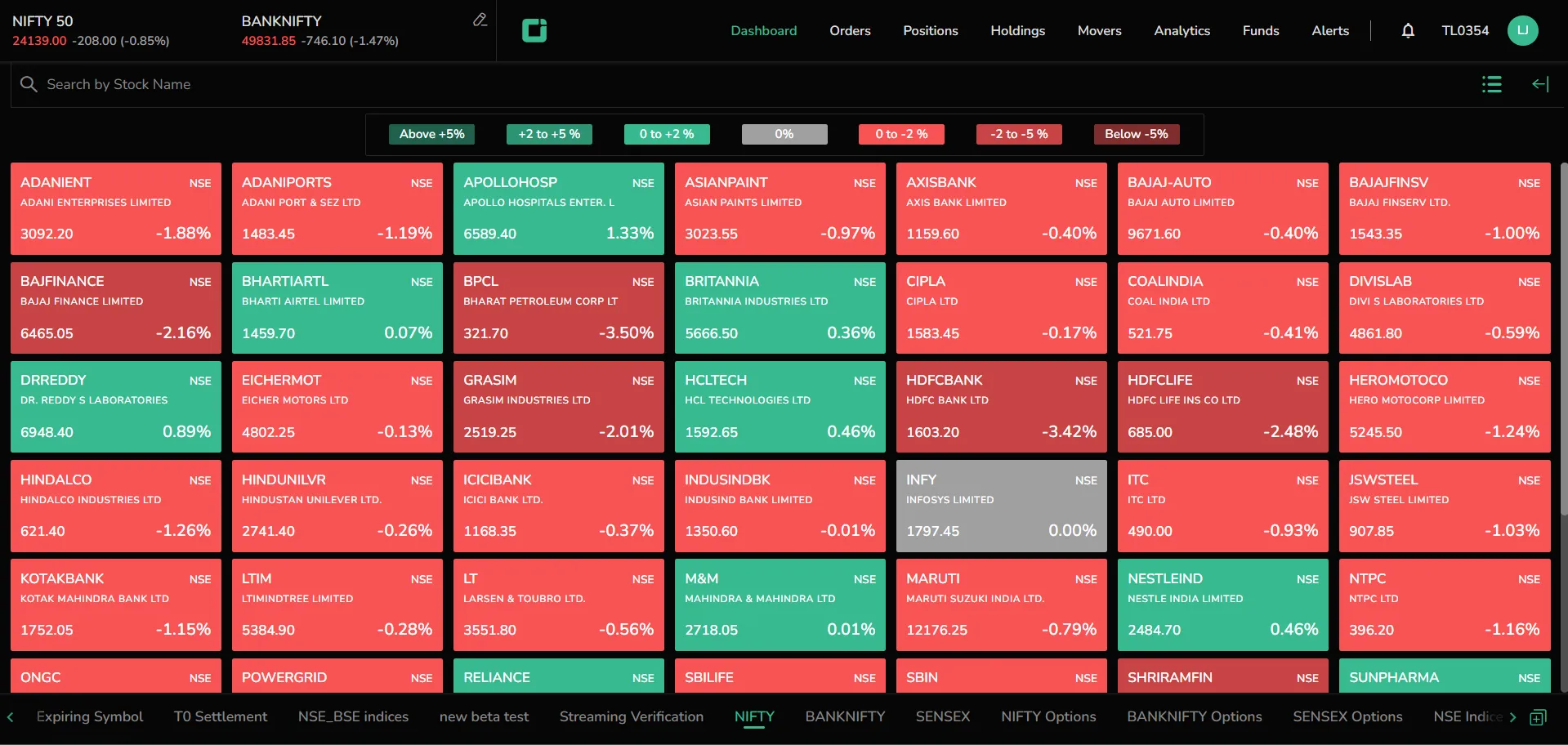
Sorting Assets in the Watchlist
Instruments in the Marketwatch display can be classified in,
- Alphabetical order
- Change in price movement
- Change in price percentage
- Last traded price (LTP)
Save the sorted Market Watch. It will stabilize the display to users' preferences. Users can also expand the Market Watch to full screen. This shows all the details in the Market Depth feature. Click on Collapse to get back to the normal view.
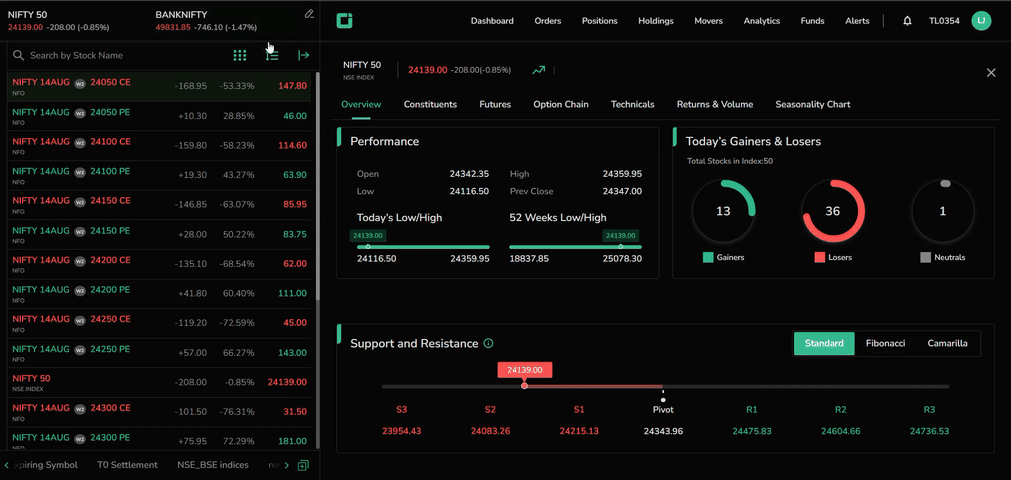
Access Symbols
To manage the Market Watch, use the search bar to find and click instruments. Click on the plus sign at the right corner to add the instrument to the Marketwatch view. Recent searches display the previously searched instruments, which can be added to the Marketwatch screen. To remove an instrument, simply hover over it and click the delete icon. Upon hovering over the added symbols, find the shortcut icons for ‘buy’, ‘sell’, ‘market depth’, ‘charts’, ‘delete’, and ‘more’.
- Click on Buy or Sell on the symbol to buy and sell the instrument directly from the order pad.
- Clicking on the Market Depth icon reveals the quantity, order, and bid & ask price. Additional details such as the open price, previous closing price, high and low of the day, average trading price, volume, LTQ, LTT, and lower and upper circuit are also displayed.
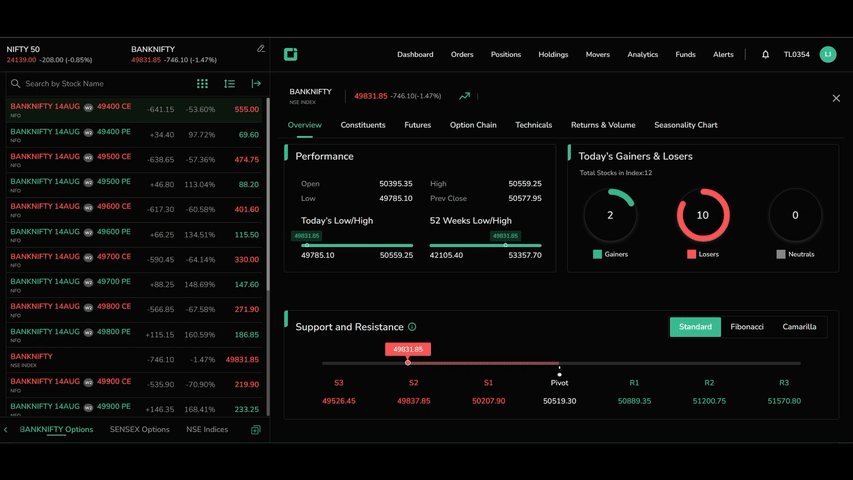
The more option in the Market Watch screen redirects users to other features like Quote, Alert, GTT, Chart Terminal, Option Terminal, and Fundamentals.
Users can find upcoming company events and current holdings of the scrip in the Watchlist on both web and mobile.
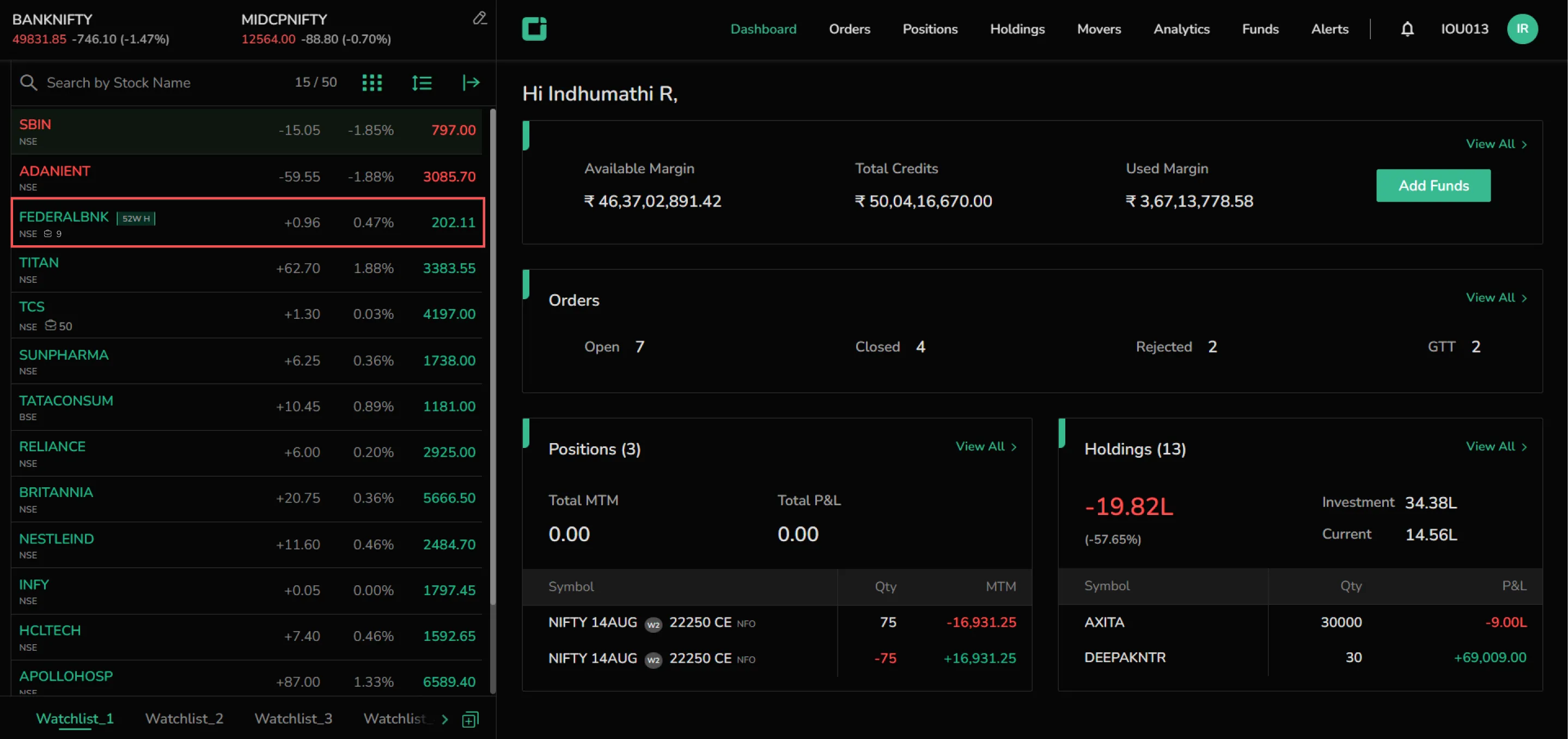
Drag and Drop Symbols
When accessing Orders, Positions, Holdings, Movers, or Analytics, users can simply drag and drop symbols from these sections directly into the Market Watchlist on the right side of the screen.
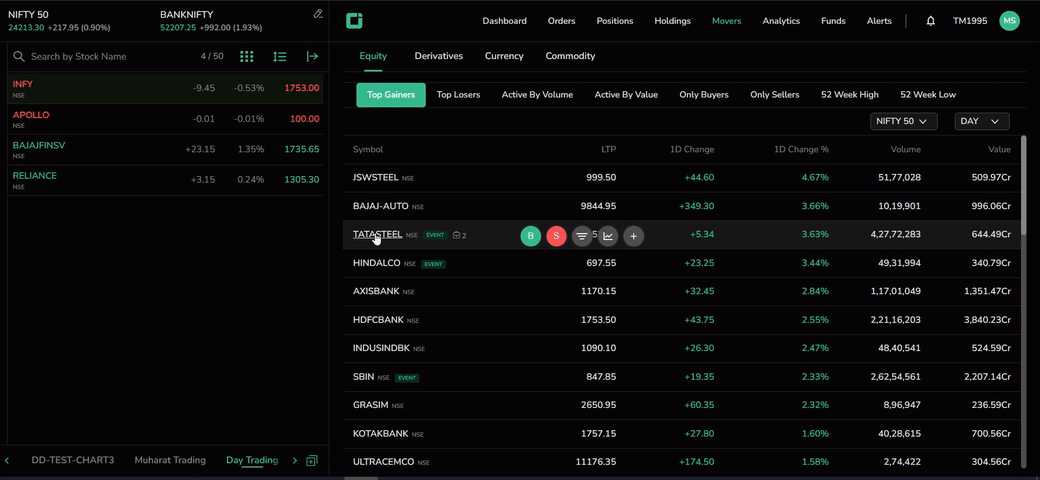
On the Mobile
Upon logging in on the mobile app, the Watchlist screen appears. To enable and pin Spot 1 and Spot 2 indices, tap the “Account section” option on the top left. In setting's you can choose your preferred navigation upon selecting the index.

Below that, the default pre-defined watchlist appears, featuring Nifty, Banknifty, Sensex, and their options. To edit the watchlist view or create a user-defined watchlist, tap on Manage Watchlist.
Search and Add Scrips
Use the search bar to find instruments. Tap the plus icon to add a stock to the Watchlist. You can add up to 50 stocks. Tapping on an added scrip redirects users to the quote overview page, where they can explore other modules and buy or sell instruments. Recent searches are available on the mobile app too.
- View Options: Switch between grid view and list view for stock display.
- Sort: Sort stocks alphabetically, by price movement, or by percentage change. Clear sorting to return to the default watchlist view.
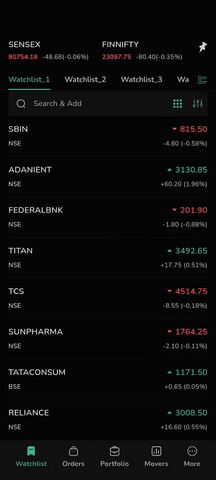
Long press on the symbols or tap on ‘Edit Watchlist’ to rearrange or delete the scrip. Access other modules such as Orders, Portfolio, Movers, and more from the menu bar below.