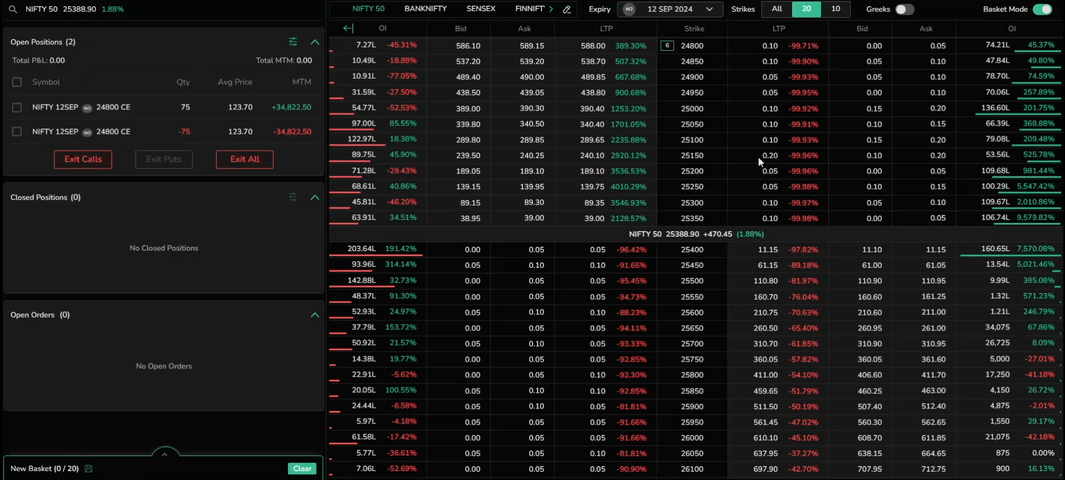Option Terminal
The Option Terminal is a dedicated platform for Options Traders, providing a complete overview of essential information on Option Contracts.
Access Option Terminal
- Click on the window icon in the Option Chain to access the Option Terminal. The Option Terminal opens in a separate window.
- Hover over the symbol name in the watchlist, click on ‘More,’ and select Option Terminal.
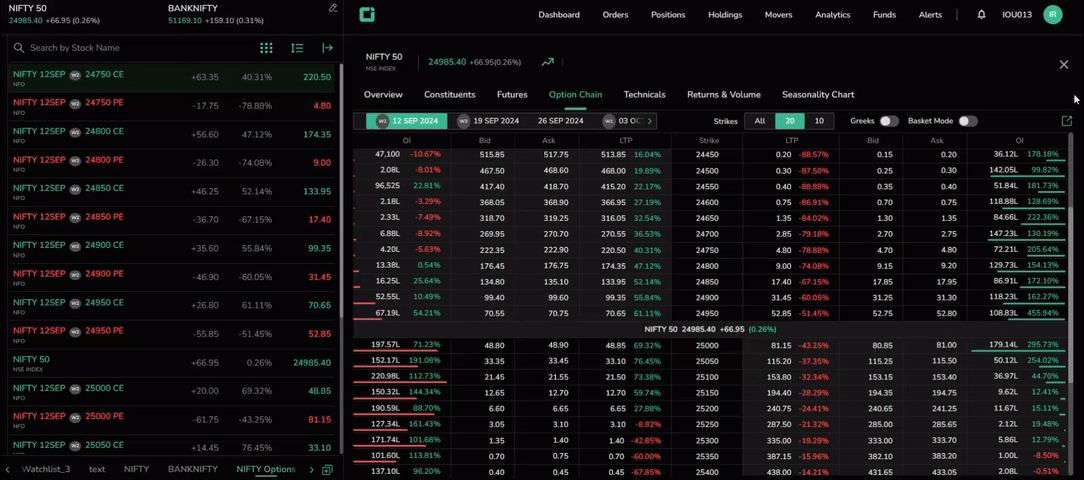
Option Terminal Table
The Option Terminal table looks similar to the Option Chain table with a few more added information. Here are a few additional features that set Option Terminal apart:
Quick Access to Indices: Easily access Index Options by selecting up to five indices and adding them to the quick access list at the top of the table. Simply scroll through the list and choose an index to view its Option Contracts.
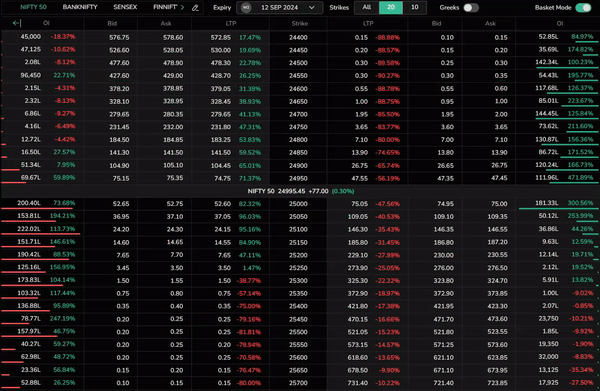
Q and C: Hover over the legs to reveal B (buy), S (sell), Q (quote), and C (chart) options. Click Q to view market depth details of the contract, and C to open the chart.
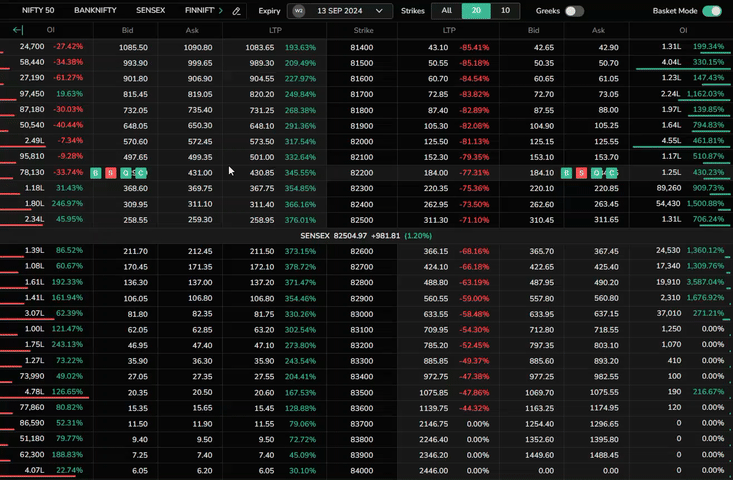
Position Lot: If a user holds a position, the number of lots is displayed near the strike price. Call option holdings appear on the left of the strike price, while put option holdings are on the right. Hover over the position lot to view the order type.
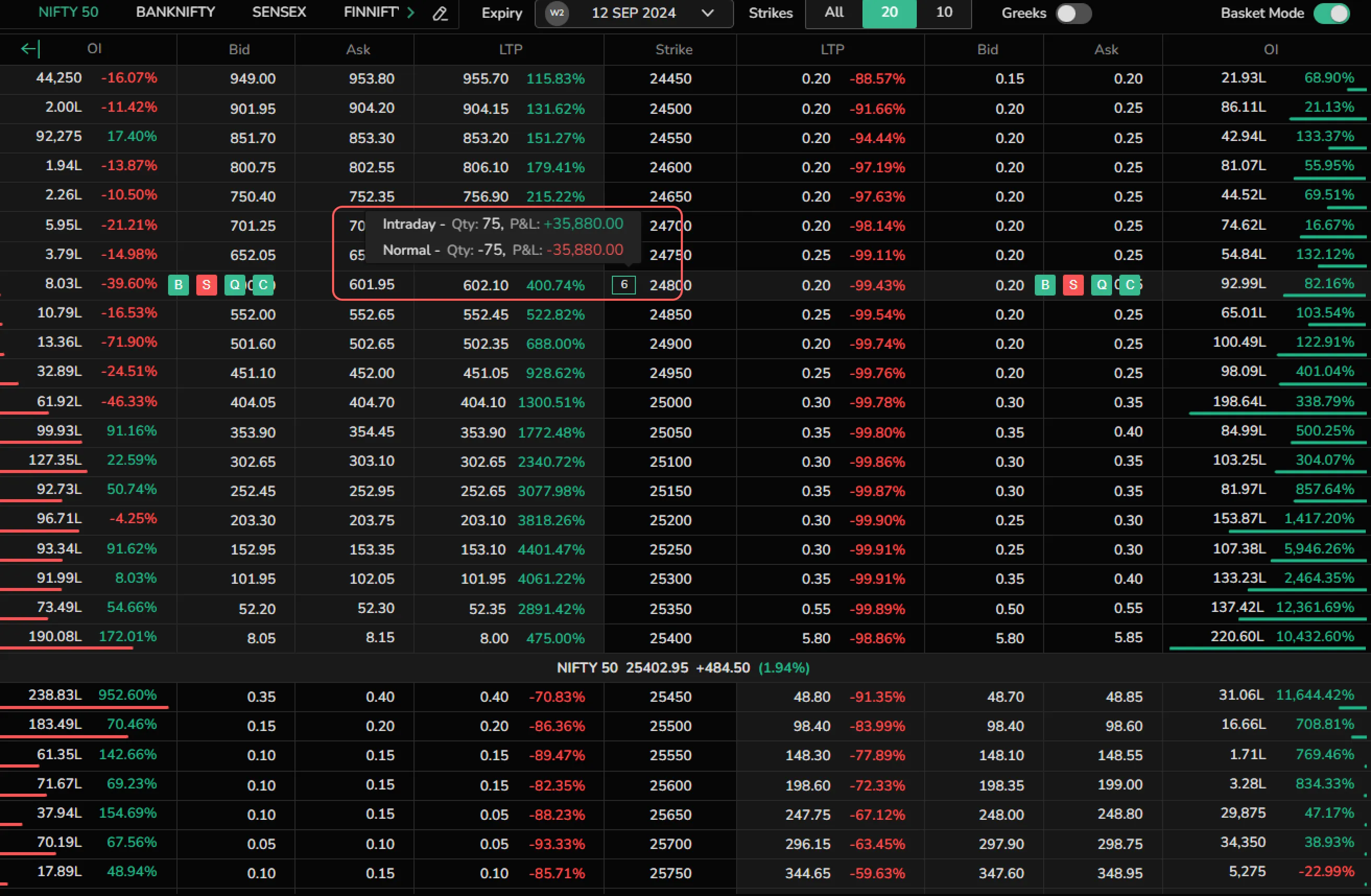
Expanded View
Click the 'Expand' icon to show or collapse the full table. The expanded view provides details on:
- OI
- Gamma
- Vega
- Theta
- Delta
- Vwap
- IV
- Volume
- Bid
- Ask
- LTP
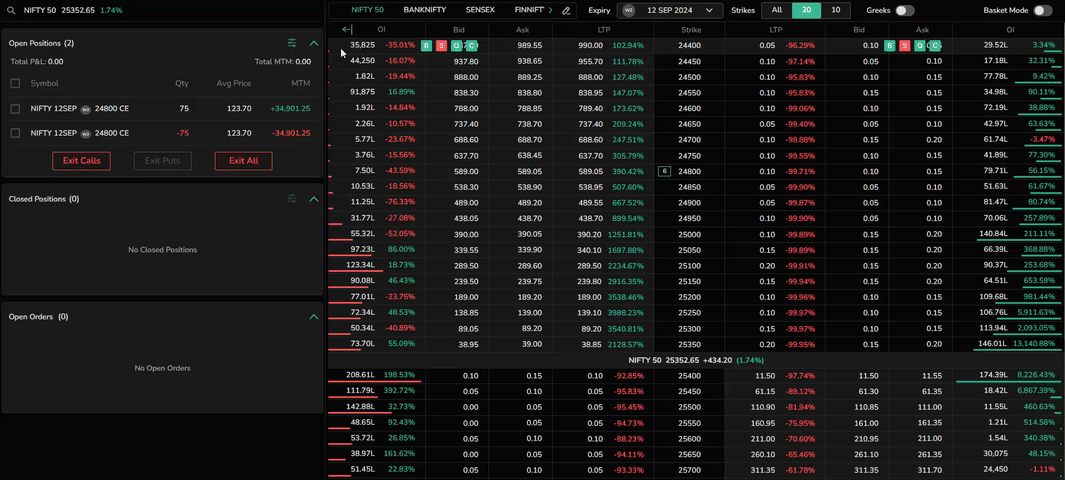
Positions, Open Orders, and Basket
Like the chart terminal, the option terminal also includes windows for positions, open orders, and baskets on the left side. When the Basket feature is enabled, a new basket appears below open orders. Click buy or sell on the legs to add them to the basket.