Create GTT
On the Web
A GTT (Good Till Triggered) order is a type of order that remains active until a specific trigger price is reached. Once the trigger price is hit, the GTT order is placed as a regular buy or sell order. If the trigger price is not reached, the order stays pending and does not execute.
Access GTT
Click on ‘Orders’ in the menu bar and navigate to GTT.
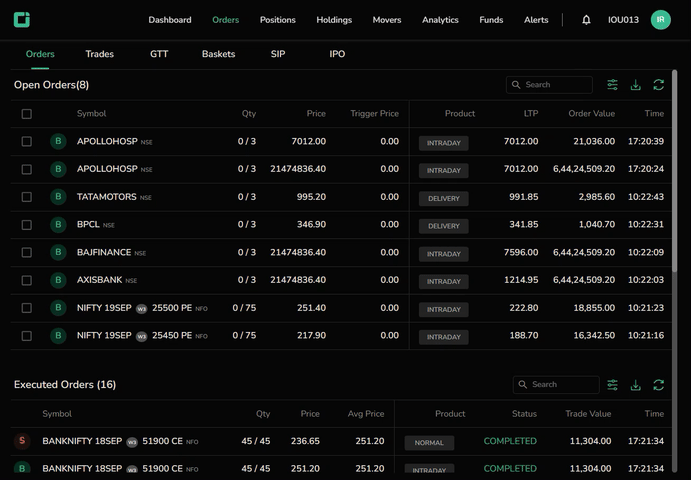
Add New GTT
To create a new GTT order, click on ‘Add New GTT’ in the GTT window. Search for the stock name in the search bar and select it.
Here’s how to place a GTT order:
- Toggle between buy or sell.
- Select NSE or BSE for the order placement.
- Choose between a Single or OCO order.
- By default, the order type is set to ‘Limit’ and the product type to ‘Delivery.’
- Enter the trigger price, quantity, and price.
- Click on ‘Create GTT’ to place the order.
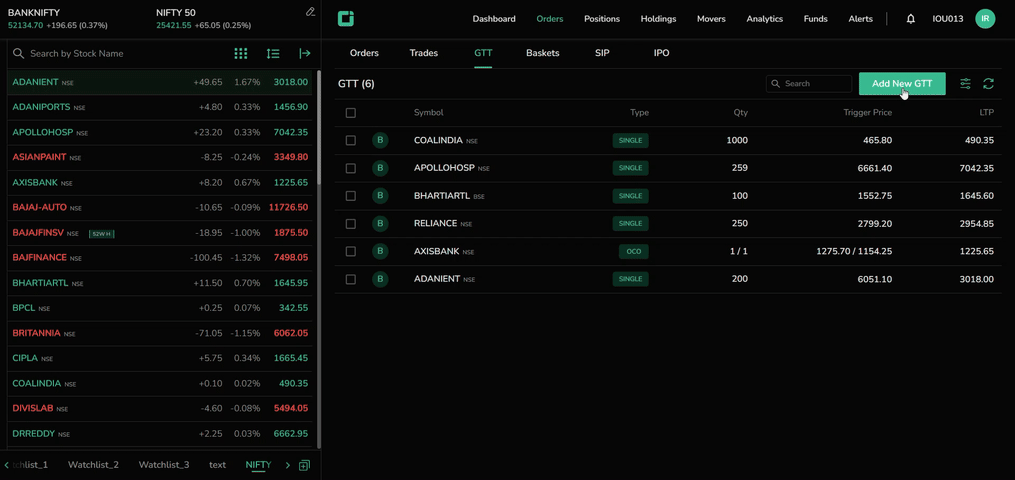
Single GTT Order: In a Single GTT order, the user sets a specific trigger price for either a buy or sell order. Once the trigger price is reached, the order is placed as a limit order in the order book.
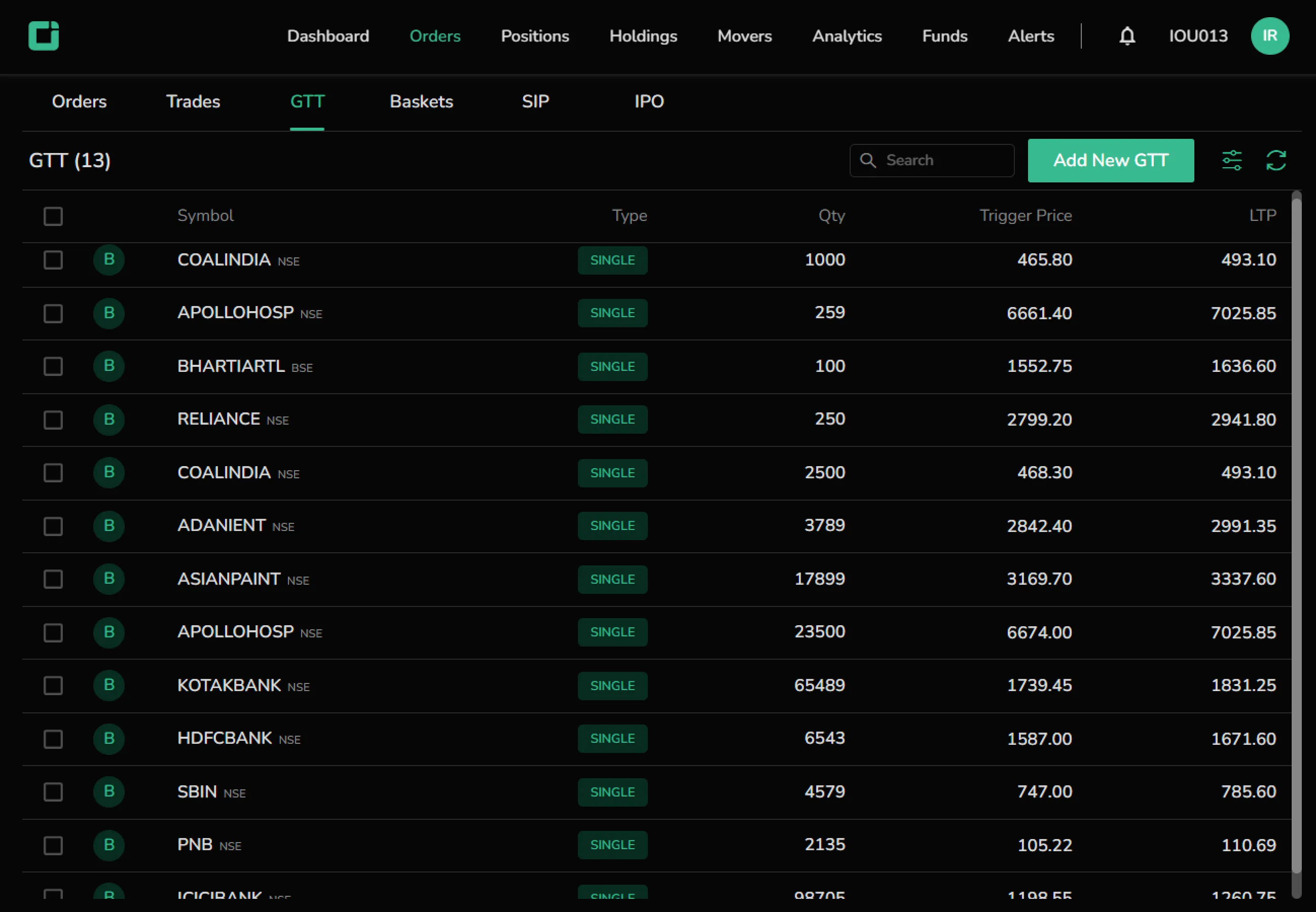
OCO GTT order: OCO (One Cancels the Other) orders allow traders to place two orders at the same time: a target and a stop-loss order. When one order is triggered, the other is automatically canceled.
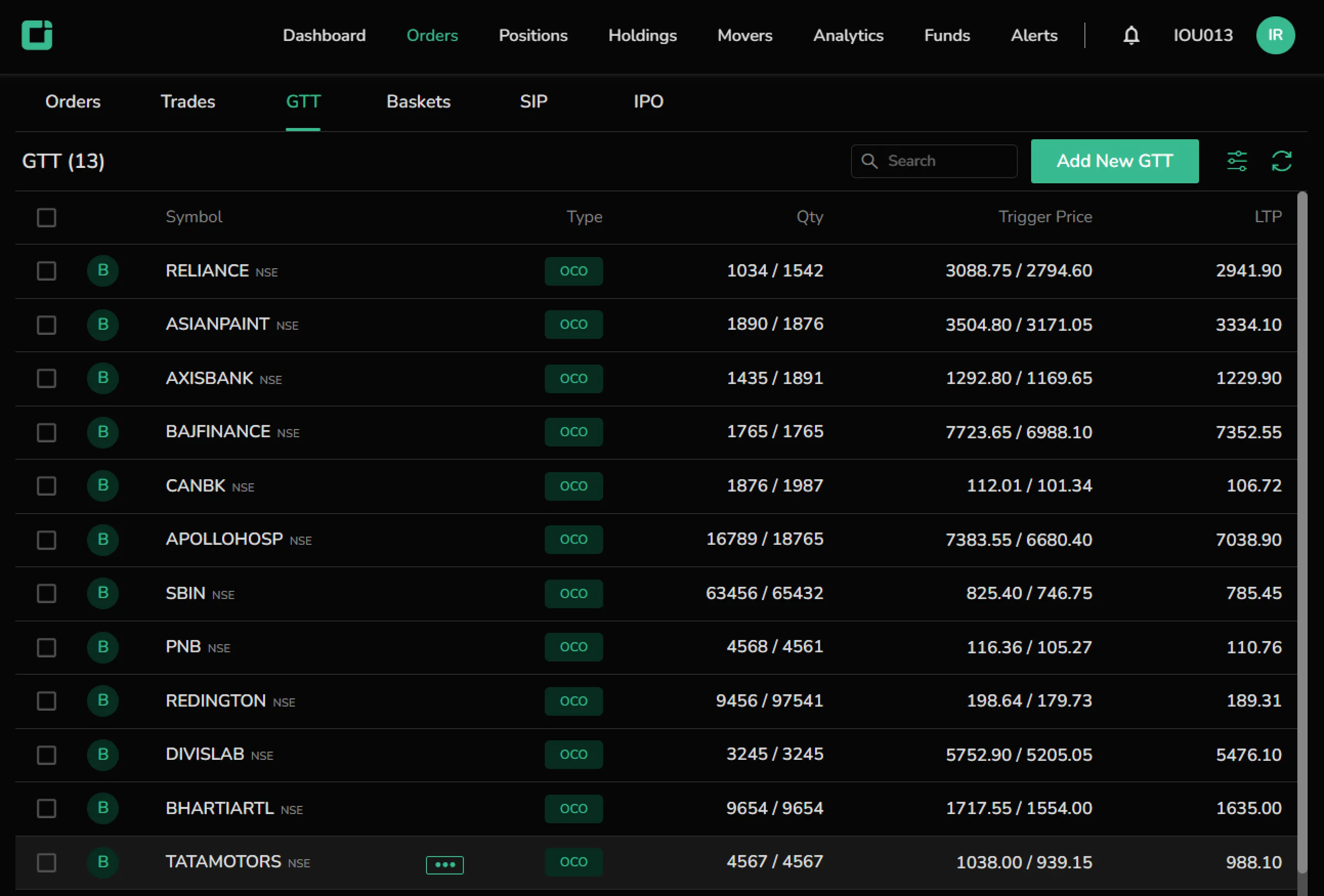
Placed GTT Order
Once the GTT order is placed, it appears in the GTT book. Click on the three dots next to the symbol name to access options such as:
- Delete
- Modify
- Details
- Market Depth
- Chart
- Add to Watchlist
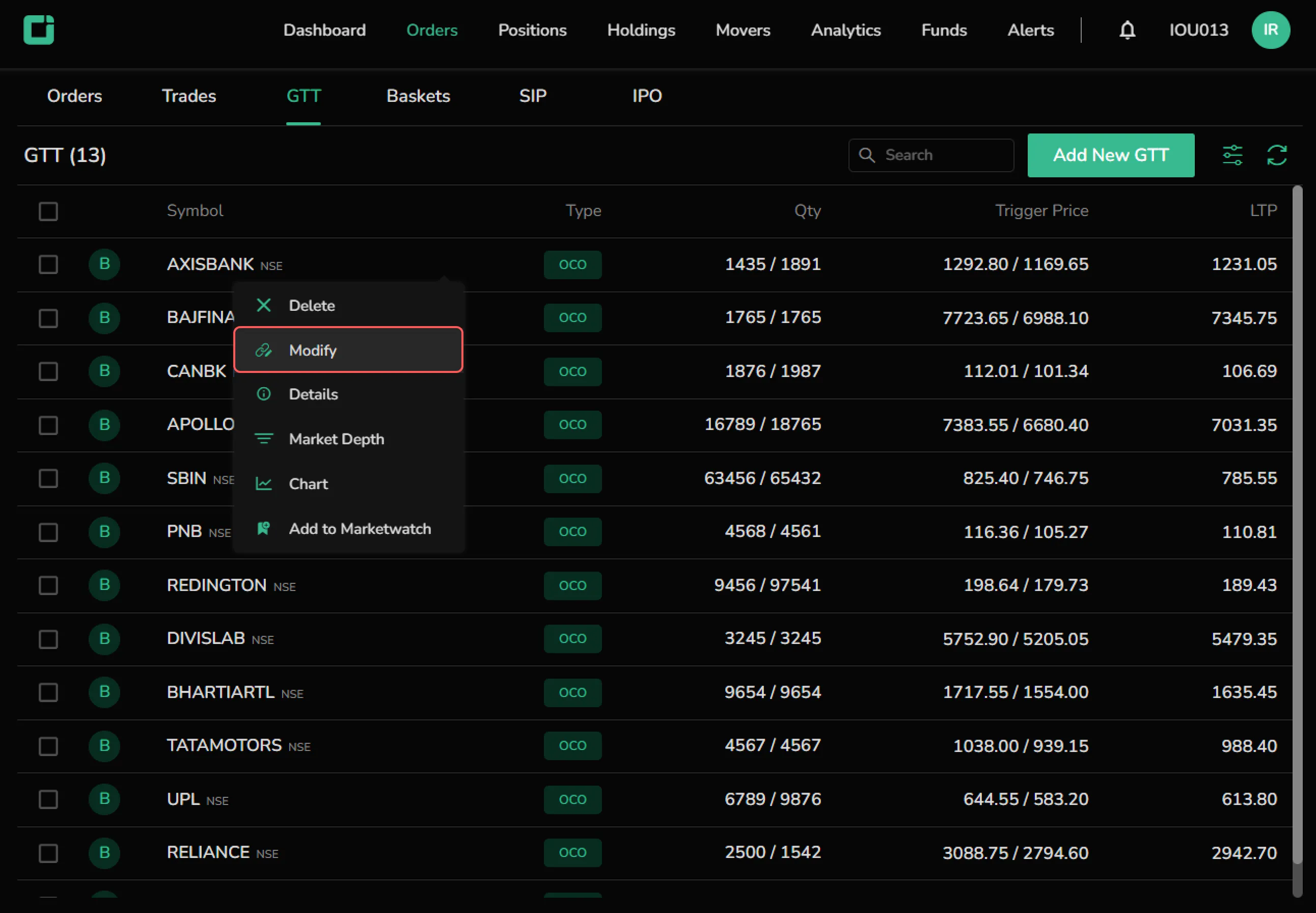
Click on ‘Modify’ to change the order type, trigger price, quantity, or price. However, the trigger type cannot be changed.
Other Elements
Additional features in the GTT window include:
- Search
- Sort
- Refresh
On the Mobile
Click on ‘Orders’ and go to the GTT section.
At the bottom of the GTT screen, users can find the option to ‘Create GTT.’ Tap on it to open the GTT order pad.
To modify or delete an existing GTT order, simply tap on the order.
