Settings
On the Web
Click the profile icon and navigate to settings. A list of various settings options is available here.
Change Password
- To change your password, select the 'Change Password' option.
- Enter your current password, create a new password, and confirm it by retyping.
- Complete the process by clicking on Submit.
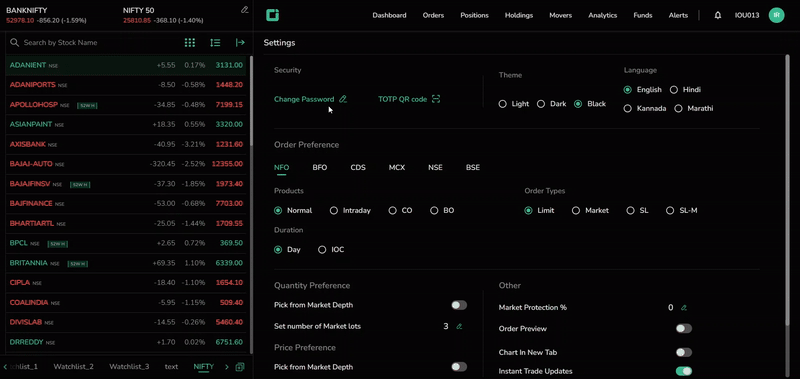
Follow these guidelines while creating a new password:
- The password must be alphanumeric and 8 to 12 characters long.
- The new password must differ from the last 6 passwords used.
- The User ID and password cannot be the same.
TOTP QR Code
- Click on TOTP QR Code to initiate OTP verification.
- An OTP verification email will be sent to your registered email address.
- Enter the email OTP and click verify.
- If you don't receive the OTP, click on 'Resend OTP.'
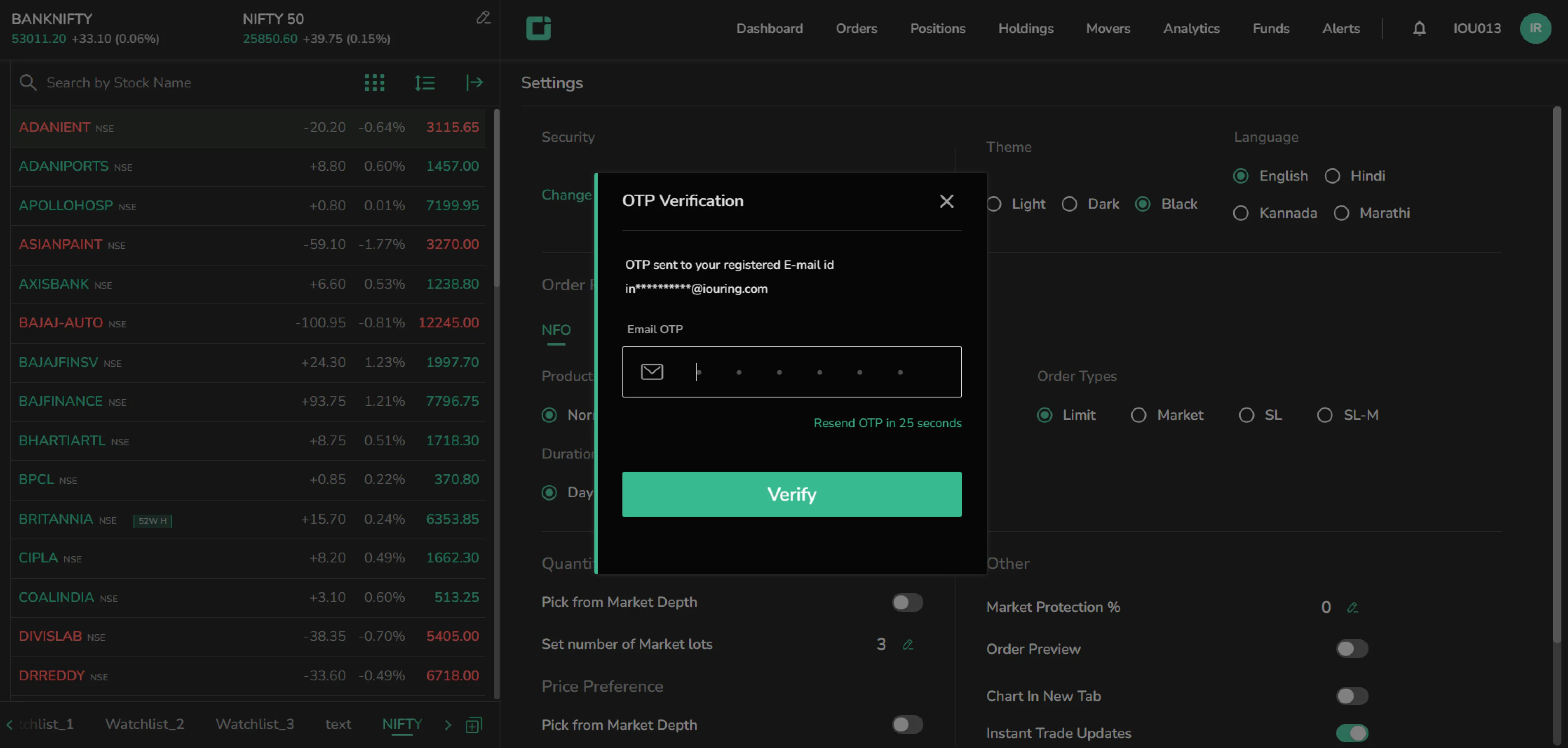
Theme and Language
- Choose between light, dark, or black themes.
- Select a preferred language from English, Hindi, Kannada, and Marathi.
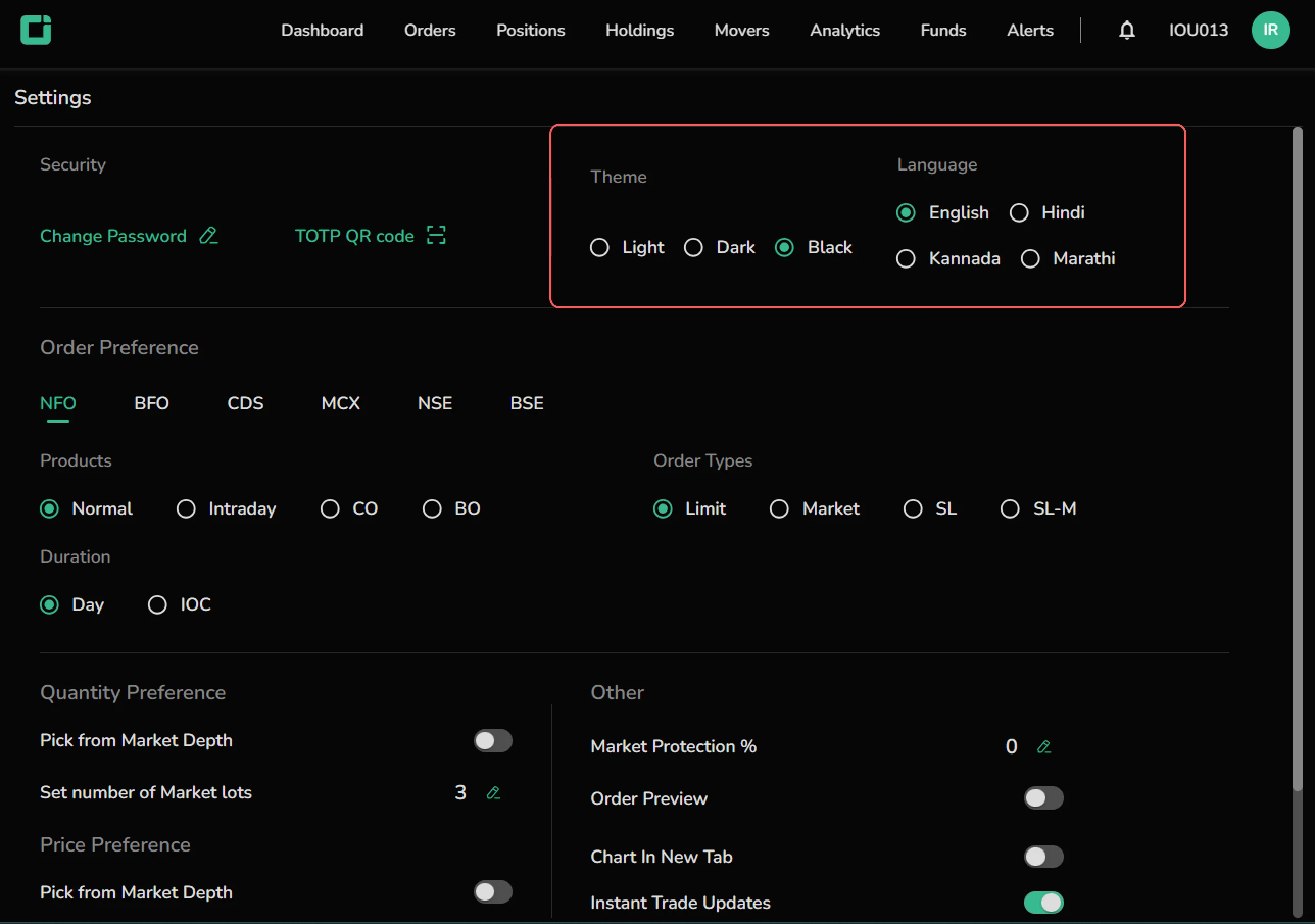
Order Preference
Select your default order preferences from NFO, BFO, CDS, MCX, NSE, and BSE, which will appear in the Order Pad for new orders.
- Product- Choose product types like Normal, Intraday, CO, and BO.
- Order Types- Select from Limit, Market, SL, or SL-M.
- Duration- Choose between Day and IOC.
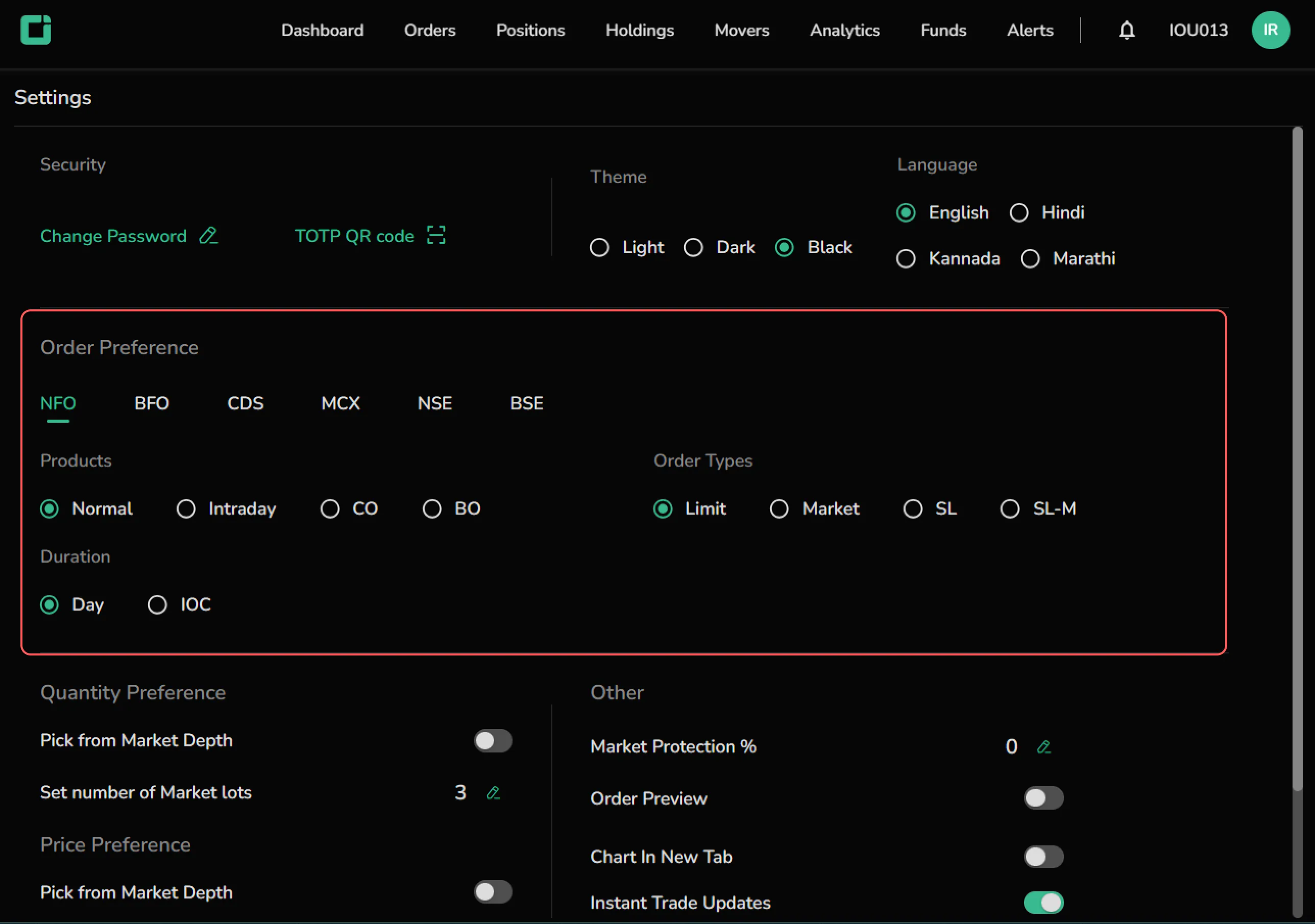
Quantity Preference
Pick from Market Depth- Toggle on to buy and sell symbols at the first bid/ask quantity. Set Market Lots- Enter a default Market Lot quantity.
Price Preference
Pick from Market Depth- Toggle on to select the price from Market Depth.
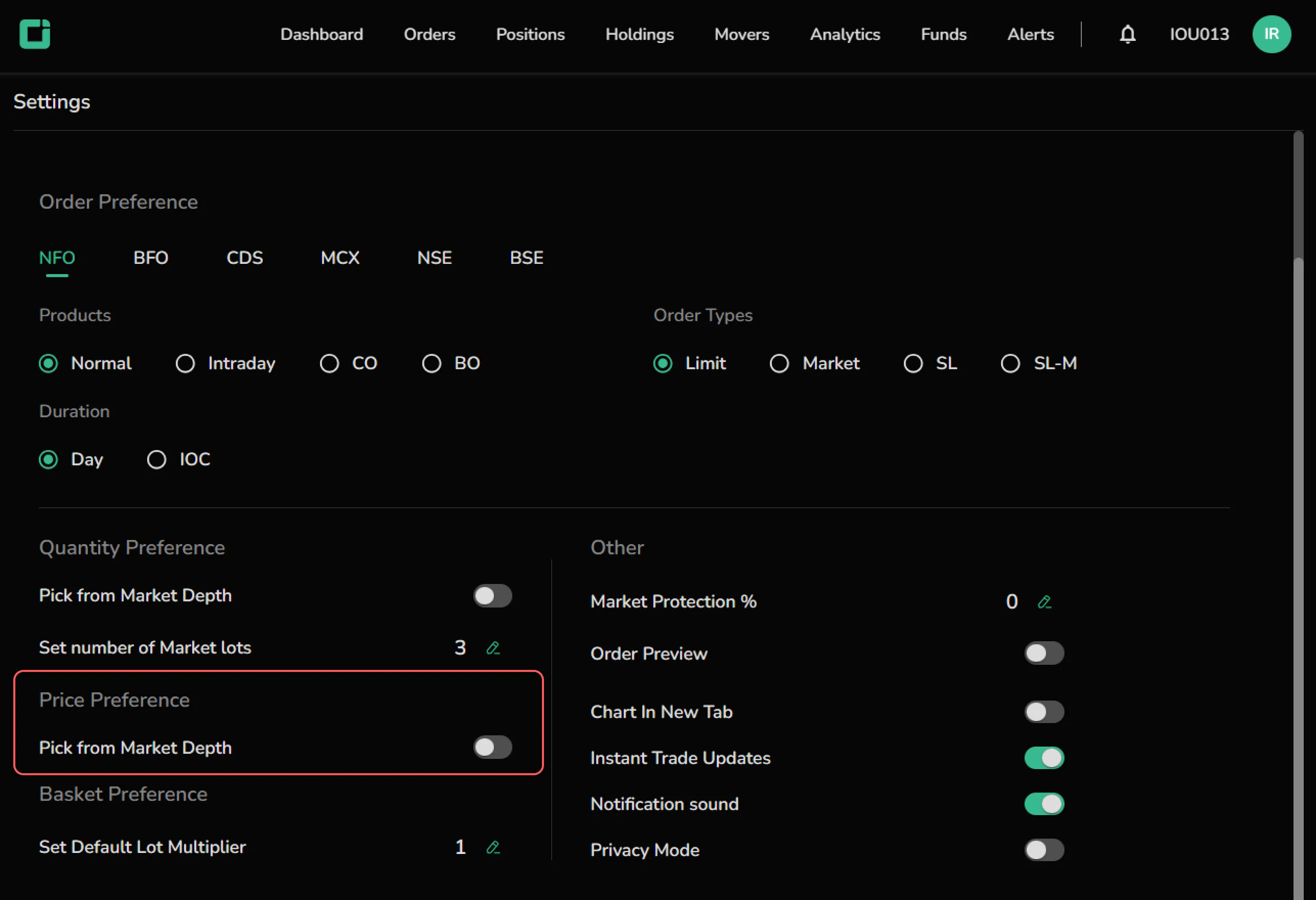
Basket Preference
Set a default lot multiplier number.
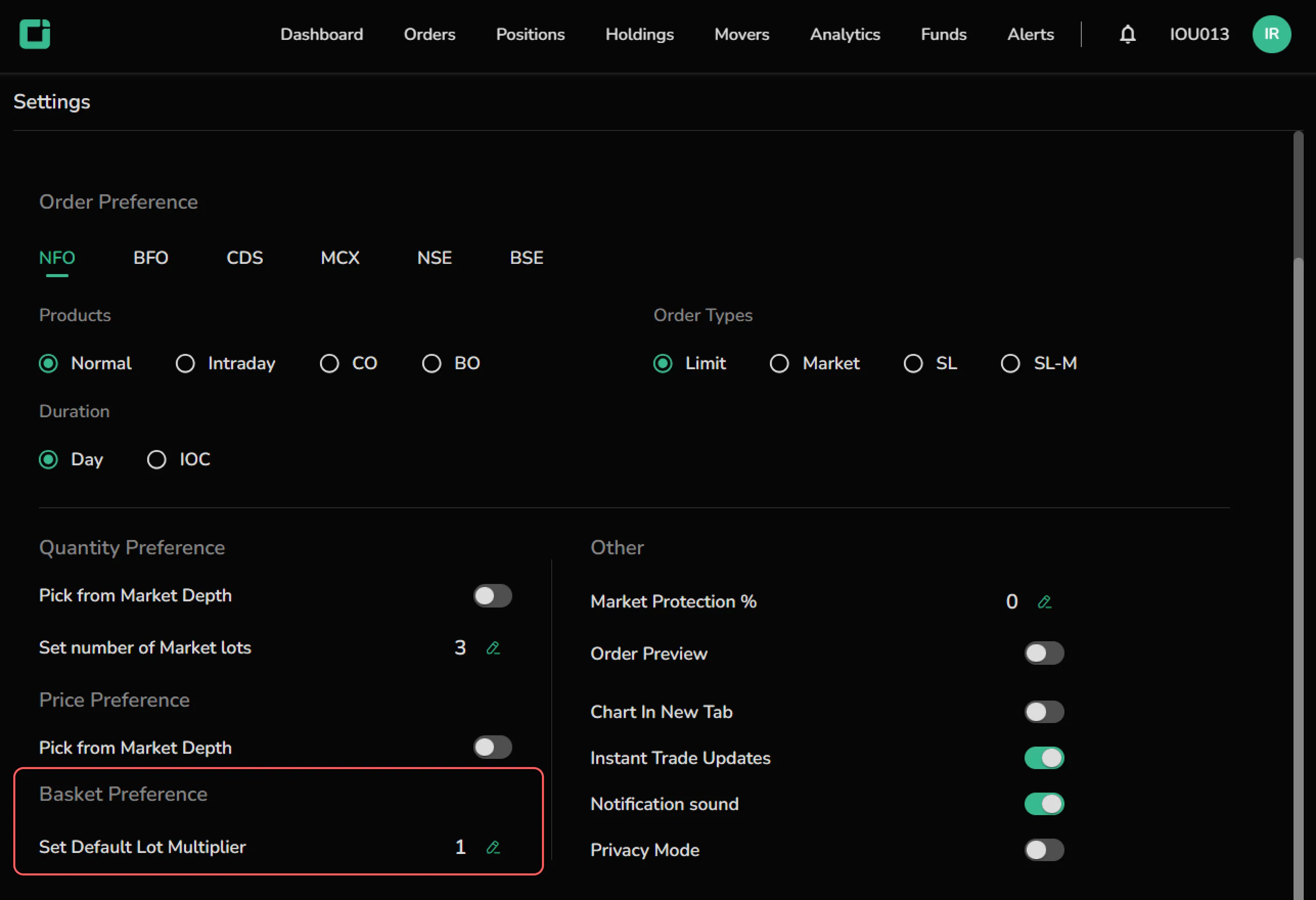
Other
- Market Protection Percentage- Set a default market protection percentage.
- Order Preview- Enable to preview orders before placing them.
- Chart in New Tab- Enable this to open charts in a new tab.
- Instant Trade Updates- Enable to receive real-time trade updates.
- Notification Sound- Toggle on/off for notification sounds.
- Privacy Mode- Enable to mask private data.
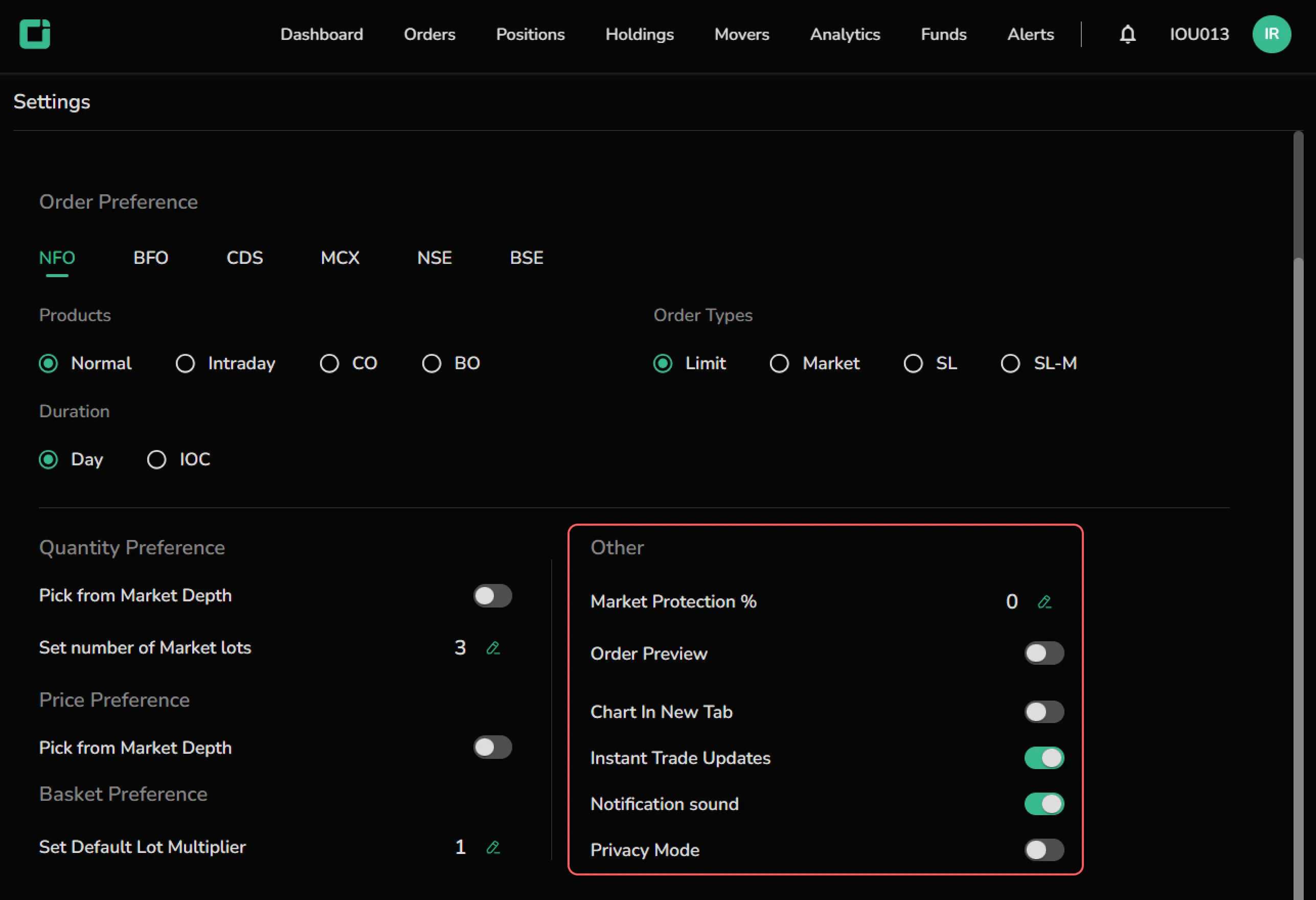
On the Mobile
Click on the “Account Section” icon on the top left and navigate to Settings.
Security
Biometric- Enable biometric authentication to add an extra layer of security to your login process.
Here’s how to enable biometrics:
- Toggle to enable biometrics.
- You will be redirected to the login screen.
- Log in using your username, password, and enter the TOTP.
- Once the TOTP is verified, you’ll be prompted to enable biometric authentication.
- Click on Enable Biometrics and touch the sensor.
- The biometric authentication process will then be complete.

UI Transition
Enable UI Transition to improve user experience, making the interface feel more dynamic, intuitive, and responsive.

Picture-in-Picture
Navigate other apps while keeping an eye on the market by enabling Picture-in-Picture in CubePlus. This feature lets users view a minimized watchlist screen showing the top two pinned indices and their price movements while using other mobile apps.

Full-Screen Mode
Turn on Full-Screen Mode to view the application across the entire device display.

Trade Notifications
Enable Trade Notifications to receive alerts on order completions.
