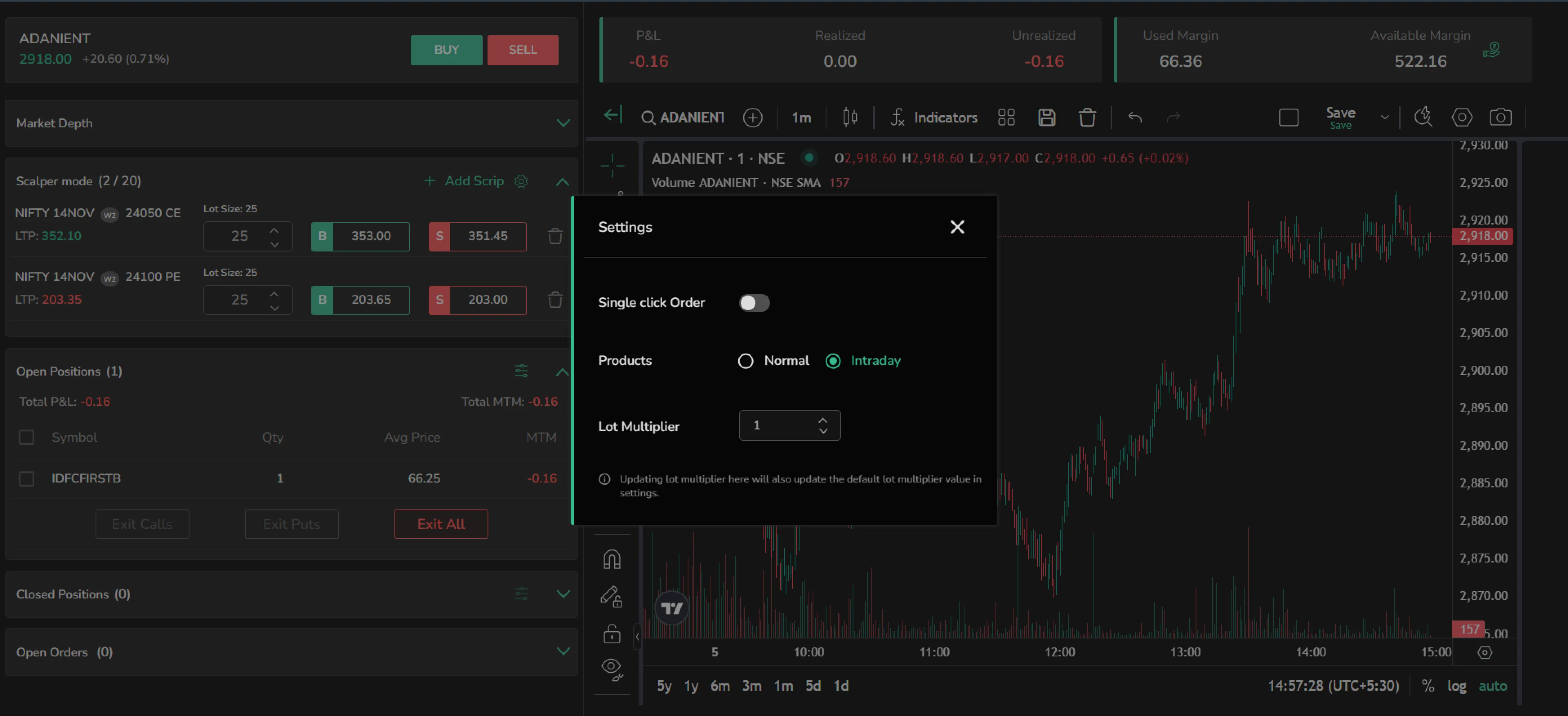Scalper Mode
Scalper mode is a trading strategy aimed at capturing quick, small profits from minor price movements. Traders, known as scalpers, execute multiple trades within a short timeframe, often holding positions for just minutes or seconds. This method requires precision, speed, and close market monitoring to capitalize on brief price fluctuations.
Upon opening the Chart Terminal, Scalper Mode is displayed on the left side of the screen.
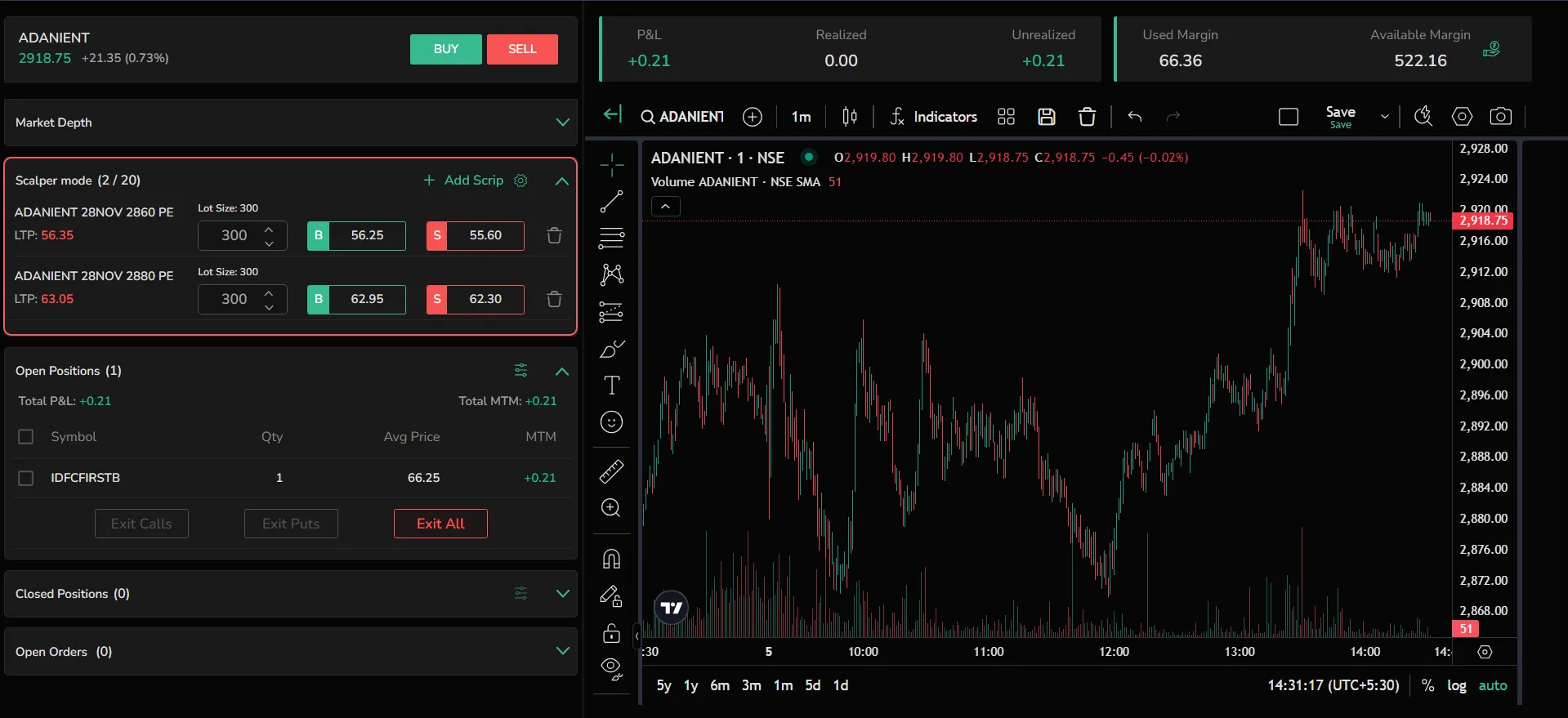
Add Scrip
- Click on ‘Add Scrip’.
- An overlay appears for the selected index, allowing users to change the index, expiry date, strike, and switch between Futures and Options.
- Tap the add icon in the scrip to include it in Scalper Mode.
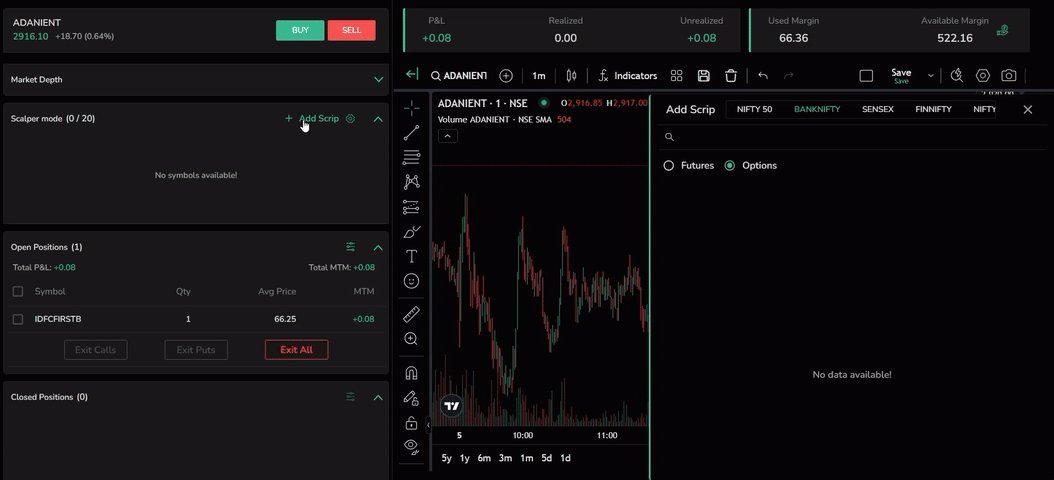
Once added, the scrip appears with details like strike price, option type, LTP, and lot size. The buy and sell boxes display the ask and bid prices, which users can click to open the order pad.
To remove a scrip, click the delete icon. Users can add up to 20 scrips in Scalper Mode.
Positions Toggle
A positions toggle is available for scrips the user is already having position in. Enable this toggle to exit positions with a single click.
To exit a position with a stop-loss trigger, enable the SL toggle and enter the price and trigger price.
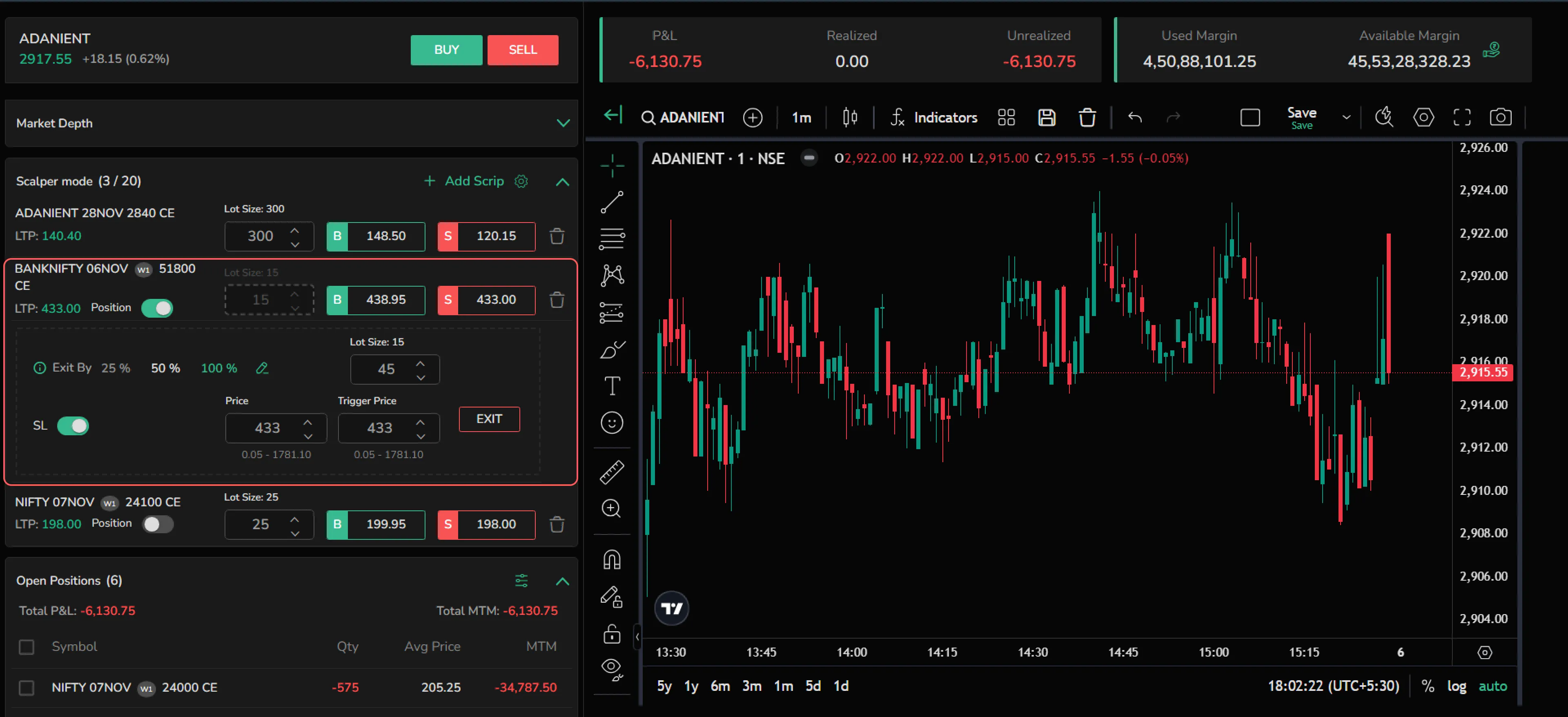
Scalper Settings
Click the settings icon to access Scalper Settings.
- Single Click Order: Enable this to process orders with a single click.
- Products: Choose between Normal and Intraday products. When Normal is selected, orders placed in the Normal order type appear in Scalper Mode; similarly, Intraday orders appear when that option is selected.
- Lot Multiplier: Set the default lot multiplier here.