Login
Web Login
To log in to CubePlus web, follow these steps:
- Visit cubeplus cubeplus.tradejini.com.
- Enter the user ID and password.
- Click on login.
- Enter the Mobile App Code or TOTP to continue.
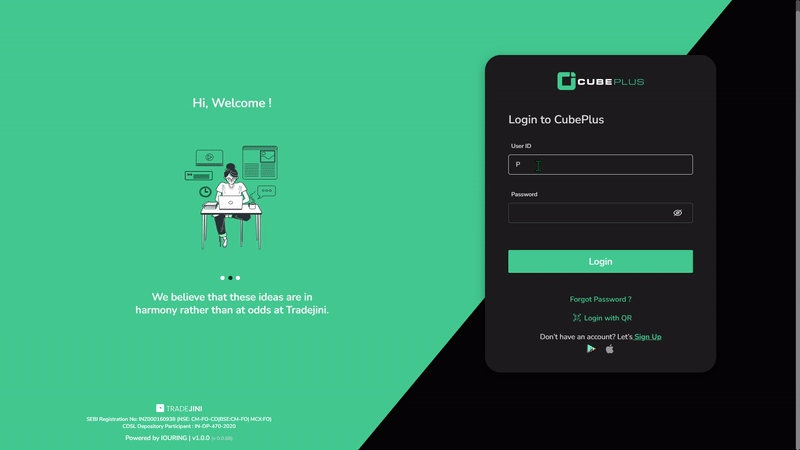
To verify the user's identity, the application employs two-factor authentication, ensuring compliance with legal security regulations. This process generates a 6-digit Time-based One Time Password (TOTP) via authenticator apps or a mobile app code. Users can log in to the application by entering this 6-digit code.
Instant Web Login via QR Code
CubePlus also lets users login using QR codes, allowing users to access the web platform without entering a password. Follow these steps:
-
Open CubePlus Web: Navigate to cubeplus.tradejini.com.
-
Generate QR Code: On the login page, locate and click on the "Login with QR" option to display a unique QR code.
-
Open CubePlus Mobile App: Launch the CubePlus app on your mobile device.
Scan QR Code: Within the app, go to the "Accounts" section and select "Login with QR" Use the app's scanner to scan the QR code displayed on the web login page.
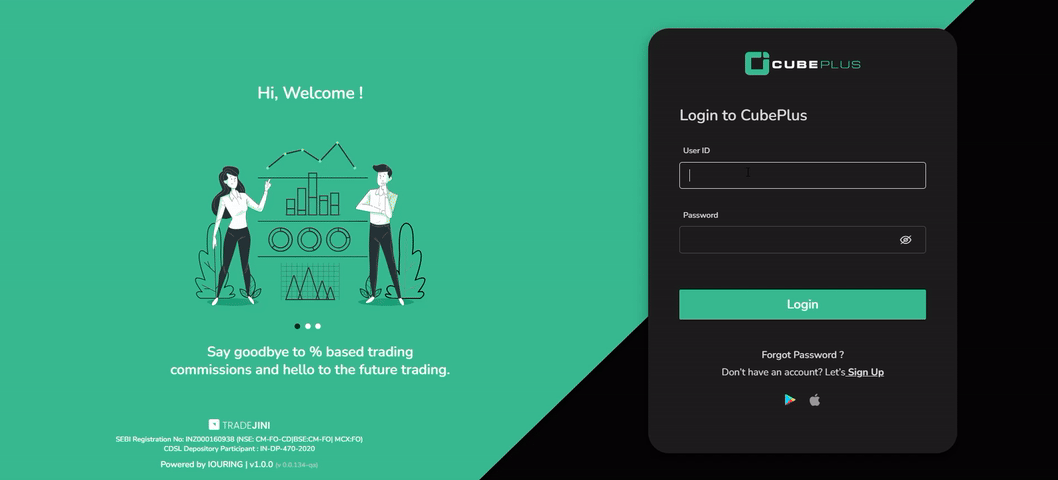
Automatic Login: Upon successful scanning, your web session will be authenticated, granting you immediate access without the need to manually enter your user ID or password.
Mobile App Code is a verification code sent to users for security during the CubePlus web login process. Users receive a 6-digit code in their mobile app each time they log in via the web. They can use this code or enter the TOTP to proceed.

Mobile Login
To log in to CubePlus mobile, follow these steps:
- Download CubePlus mobile app from play store or Apple store.
- Open and enter the user ID and password.
- Click on login.
- Complete the biometric authentication (or) Enter the TOTP to continue.
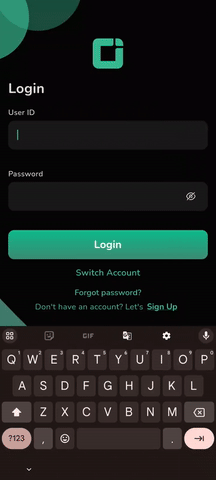
Forgot Password
Upon forgetting the password, users can click on ‘Forgot Password’ in the login screen.
- Users are required to submit User ID, PAN, and Date of Birth.
- Upon submission, they will receive a ‘Reset Password’ mail and SMS with a temporary password.
- Once they enter it, they will be asked to reset the password before continuing.
- Users have to retype the temporary password and give a new password to reset.
Sign Up option is available below 'Forgot Password'. Users can also find the link to download CubePlus from the Play Store and App Store here.
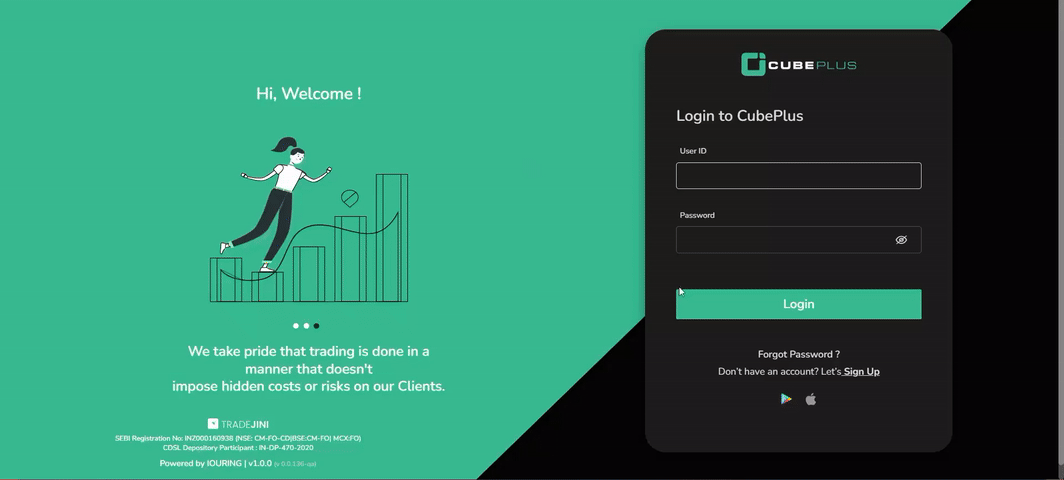
Password Policy
The application enforces the following password requirements:
- Login Requirements: Users must provide an ID, password, and utilize two-factor authentication (2FA) with a valid TOTP / OTP / Biometric to log in.
- Initial Login: A password change is mandatory for first-time users.
- Password History: New passwords cannot match any of the previous six passwords.
- Failed Login Attempts: After three consecutive incorrect password attempts, users will be auto blocked and must reset their password via an administrator or the "Forgot Password" option.
- Password Length: Password must be 7-12 characters, including one number, one lowercase letter, one uppercase letter, and one special character from #$-*@.
- Password Complexity: Passwords must be alphanumeric and include at least one special character.
- ID and Password Distinction: The login ID and password cannot be the same, and spaces are not allowed in passwords.
- User-Initiated Changes: Users can change their passwords from settings at any time as needed.